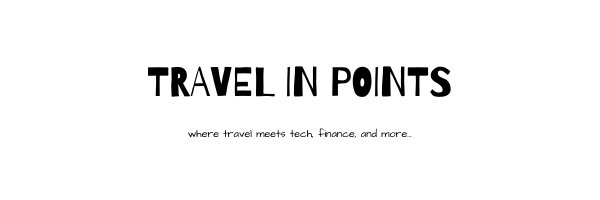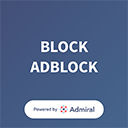Huawei devices now come with Huawei Mobile Services (HMS), an alternative to Google Mobile Services (GMS). A PocketNow article written in July 2020 claims Huawei had reached 1.6 million developers (76% increase compared to last year) and HMS itself had 700 million users worldwide (32% annual increase).
While the Huawei AppGallery is rapidly growing, not all android apps are available there. If an app you are looking for is not in Huawei AppGallery, then you can add it to your wish list and even have it automatically download when it becomes available.

Huawei AppGallery Main Screen 
Social Apps on Huawei AppGallery
Now, it is worth pointing out that a lot of apps have really good alternatives. For example, there are excellent alternatives to the Gmal app, including the default Huawei mail app. But, needless to say some apps are more or less irreplaceable and it is perfectly okay to want them right away, so we ought to look for alternatives ways of getting them.
How to Download Apps
In addition to downloading apps through HMS, here are a few alternatives:
1. Phone Clone by Huawei
Phone Clone is an app created by Huawei and is available on Google Play Store. Essentially, it helps transfer most of your apps from an your existing device to a new Huawei phone. In my own case, I was able to transfer 313/362 apps through Phone Clone. A huge chunk of apps that could not be transferred were google apps, banking apps, and some (relatively) lesser known apps.

some apps that failed to come over 
some apps that failed to come over
So, what did I do? How did I get apps that I was missing?
2. Petal Search by Huawei
You can download an app finder app called “Petal Search” from Huawei AppGallary. If the app is available on Huawei AppGallery, it will be shown the result from AppGallery on top (see first image below), otherwise it will look for APK from official site and other various trustable sites like APKPure and APKCentral (see second image below). Prior to Petal Search, you had search for APK on the internet, so this is a much welcomed change.

when an app is available on AppGallery 
when an app is not available on AppGallery
3. Amazon App Store
I tried Amazon app store but I found it to be mediocre for most part. Plus, I quickly found a better alternative in the form of Aurora Store.
4. Aurora Store
https://f-droid.org/en/packages/com.aurora.store/
Aurora Store is an alternate to Google’s Play Store, with an elegant design, using Aurora you can download apps, update existing apps, search for apps, get details about in-app trackers, spoof your location and much more.
You can find everything from Google Play Store in Aurora Store. This might reduce the hassle of having to use APKPure, Petel Search, Amazon App Store, etc.
However, this does not mean all apps you download from Aurora Store will work. Apps that require GMS might still not work. For example, if you simply download YouTube from Aurora Store then it will not work as it requires GMS.
But What About Apps That Require GMS?
Apps that require GMS are the tricky part and need more effort and patience to make them work. I will categories this topic into four different categories:
A. Alternate Apps Exist
First of all, if you can, try an alternative app, preferably one that is available on Huawei AppGallary and do away with the hassle of GMS. Here are my quick thoughts on some of my most used GMS dependent Google apps.
Gmail
One of my most used google application is gmail app but I also happen to use several other email apps so completely switching over to another app was not a big issue. I also found the native Huawei email app to be pretty good.
Google Calender
Another google app that I constantly use is Google calendar. However, as it turns out the calendar functionality within outlook easily replaces the need for having a standalone Google calendar app. Alternatively, the native Huawei calendar app also seems to do a good job at this.
Google Maps
Yet another commonly used google application is google maps. You can download google maps through aurora store (or Petal Search) and it will work fine except you can’t sign in. If you want to sign in, you can download “Google maps go” from Aurora store which essentially is a mobile version of google maps and will allow you to sign in. Alternatively, you can use other products like Waze.

Google Maps App in a Huawei Device 
Google Maps Go in a Huawei Device
Youtube
Then there is the elephant in the room – YouTube. Turns out Google’s YouTube app can be replaced by YouTube Vanced. It looks and is practically functions the same way as YouTube app but has an added benefit of not having to see advertisement.
The installation process for YouTube Vanced is as follows (source: XDA):
- Download the latest Vanced Manager from here on your Android phone
- Install the app and open it (make sure “nonroot” is selected at the top of the screen)
- Tap “Install” next to MicroG
- Follow the instructions to allow installing from unknown apps
- MicroG will download and then you’ll tap “Install” when it’s ready
- Next, tap “Install” next to Vanced
- Select your preferred theme and tap “NEXT”
- Select your preferred language and tap “FINISH”
- Vanced will download and you’ll tap “Install” when it’s ready
- Success!
B. Some GMS Requiring Apps Will Still Work?
Some apps will constantly tell you that the app won’t work because of lack of GMS but they will still work. An example of this is American Express app, shown below.

Amex App launches but constantly nags about GMS 
Uber App launches but is useless
Then there are some apps that won’t constantly give you a popup, but will seemingly miss-out on a huge feature, like Uber does by not having maps or worse it does not allow you to select pickup and dropoff location.
I don’t recommend brute forcing like this though.
C. Use Mobile Website
You can use mobile website for many apps that require GMS, including banking apps like American Express and transportation app like Uber. I found both of their website to be well-optimized for mobile viewing.

mobile website of Amex 
mobile website of Uber
D. Apps that Require GMS and Don’t have a Website
So far workaround has existed because worst case scenario, you can always save a shortcut to the mobile version of the webpage. But what about apps that don’t have a website or don’t allow you to login via website?
Interestingly enough, some of the apps that fall into this category are rebate and cashback apps (ex: Pei) and who wants to miss out on free money?
Anyway, one solution to this is to install a virtual machine. For example, you can install VMOS which comes with a browser and a Google PlayStore that you can sign into. I personally installed VMOS Pro and instead of logging into Google PlayStore, I chose to install Aurora app within the virtual machine. I was now able to run GMS requiring apps like Pei and YouTube.
In the screenshot below you can see a minimized screen of VMOS running Pei (and Youtube) while those apps fail outside of VMOS.

freshly installed VMOS 
Pei works on VMOS 
YouTube works on VMOS
Closing Thoughts
As I was writing a review on Huawei P40, I had quickly realized that the topic of HMS should be a separate post altogether. I intentionally avoided talking about side-loading GMS on Huawei device since that is a huge topic on its own.
So, as things are right now, in my opinion, with a little bit of effort, you can practically get all of your apps on Huawei devices. And this is only going to get easier as Huawei AppGallary grows by luring in more developers.
Anyway, the burning question I want to pose is – is this extra hassle worth owning the cutting edge technological piece that is Huawei phones? Is the hassle of having to switch apps that you are accustomed to, switching app stores, using multiple app stores, etc worth getting the best low-light photography phone till date?